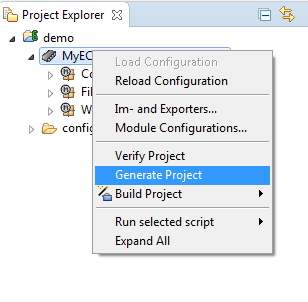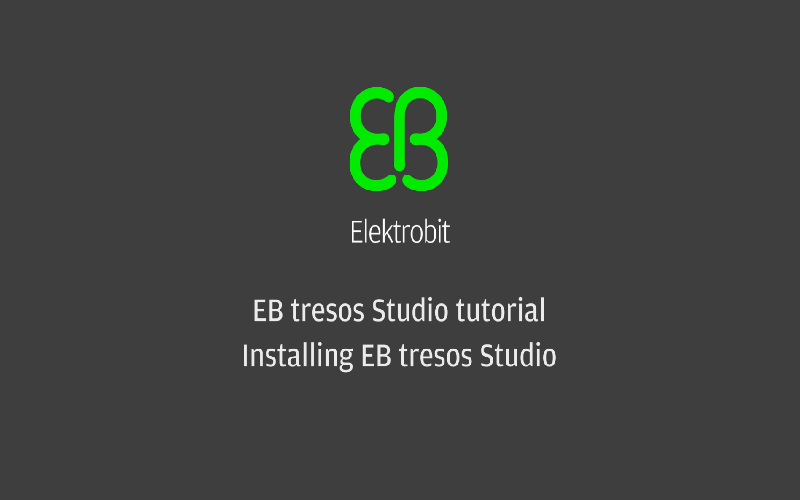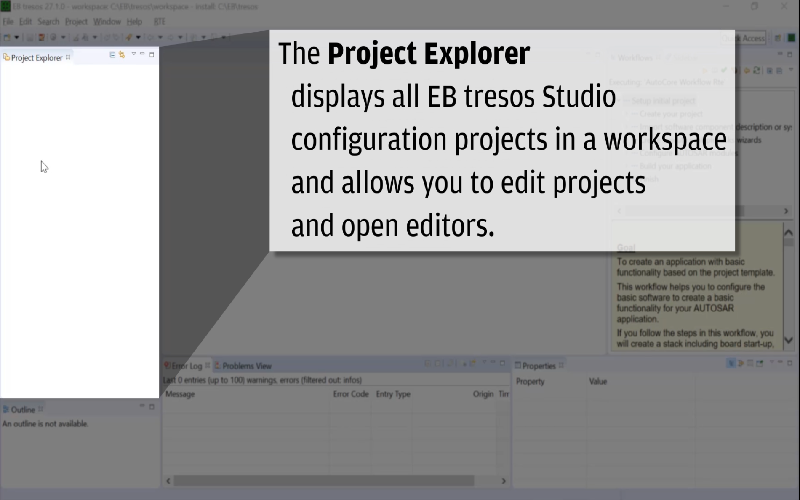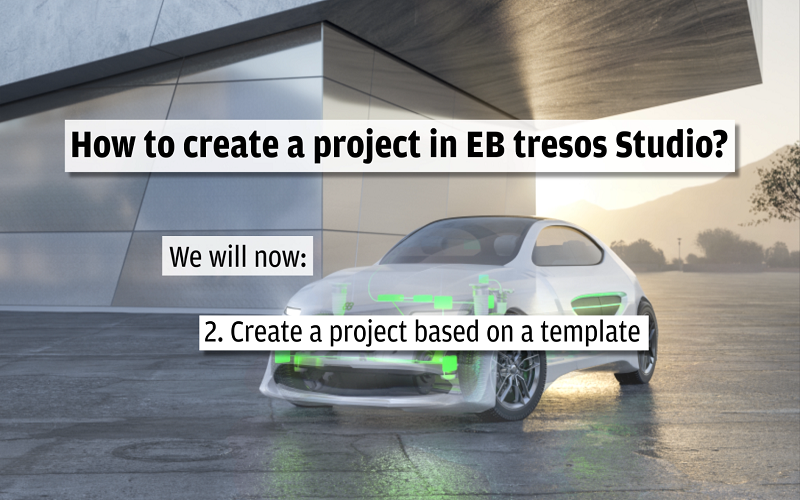关于所需的 Synopsys Silver 的详细信息,请访问我们的合作伙伴 Synopsys 网站。
入门指南
安装 EB tresos Studio
启动 EB tresos Studio
安装评估许可证
- 如需安装 Elektrobit客户端许可证管理员工具,应先找到 EB_Client_License_Administrator_X_Y_Z_Setup.exe 文件,该文件位于您从 Elektrobit 网站下载并解压缩软件包的目录中。按照屏幕上的指示,指定安装路径。
- 双击该文件,打开 Elektrobit客户端许可证管理员工具。按照屏幕上的指示进行操作。
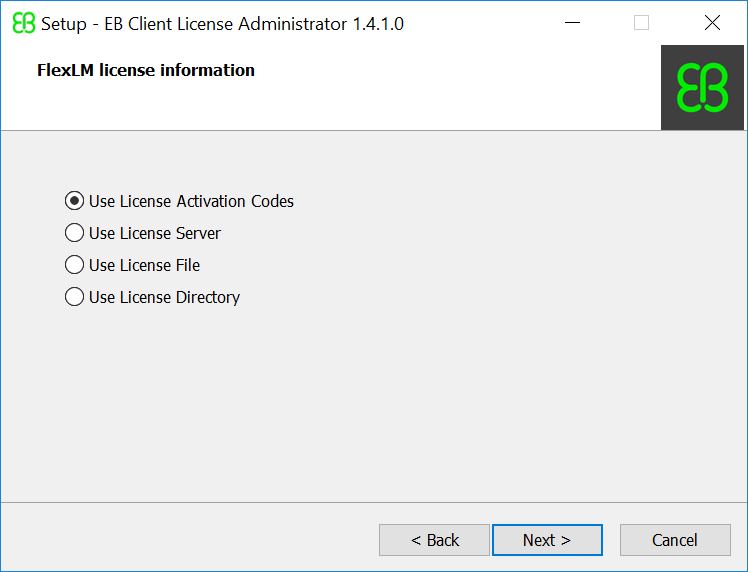
- 启动 Elektrobit客户端许可证管理员工具。
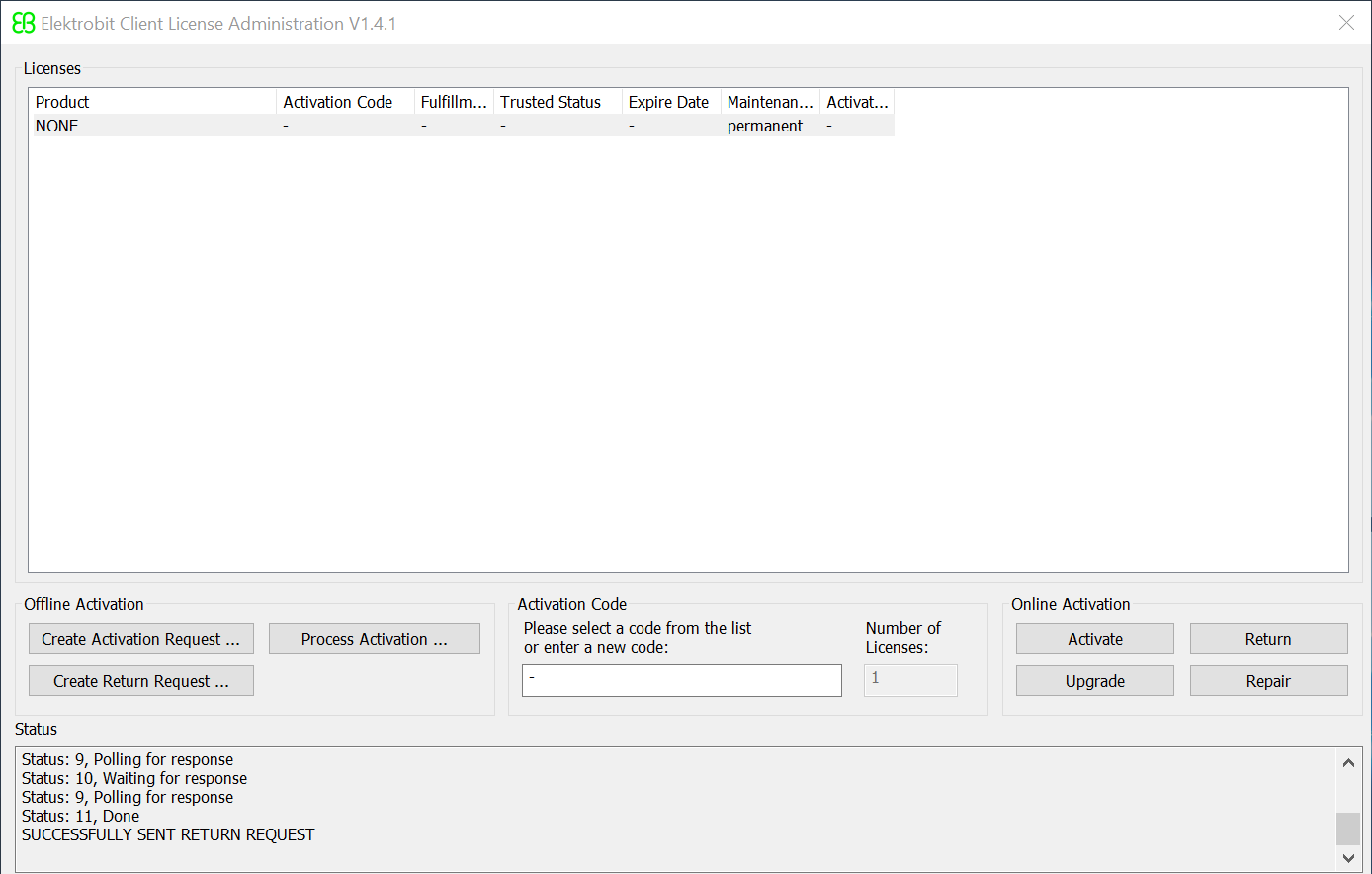
- 在 Activation Code 字段中输入您从 Elektrobit 收到的激活代码。
- 如果您的电脑已经连接到互联网,请点击 Activate(激活)按钮。
几秒钟后,您的许可证就会显示。
创建项目
- 在菜单中选择 File > New > Configuration Project(文件 > 新建 > 配置项目)。
新建配置项目页面打开。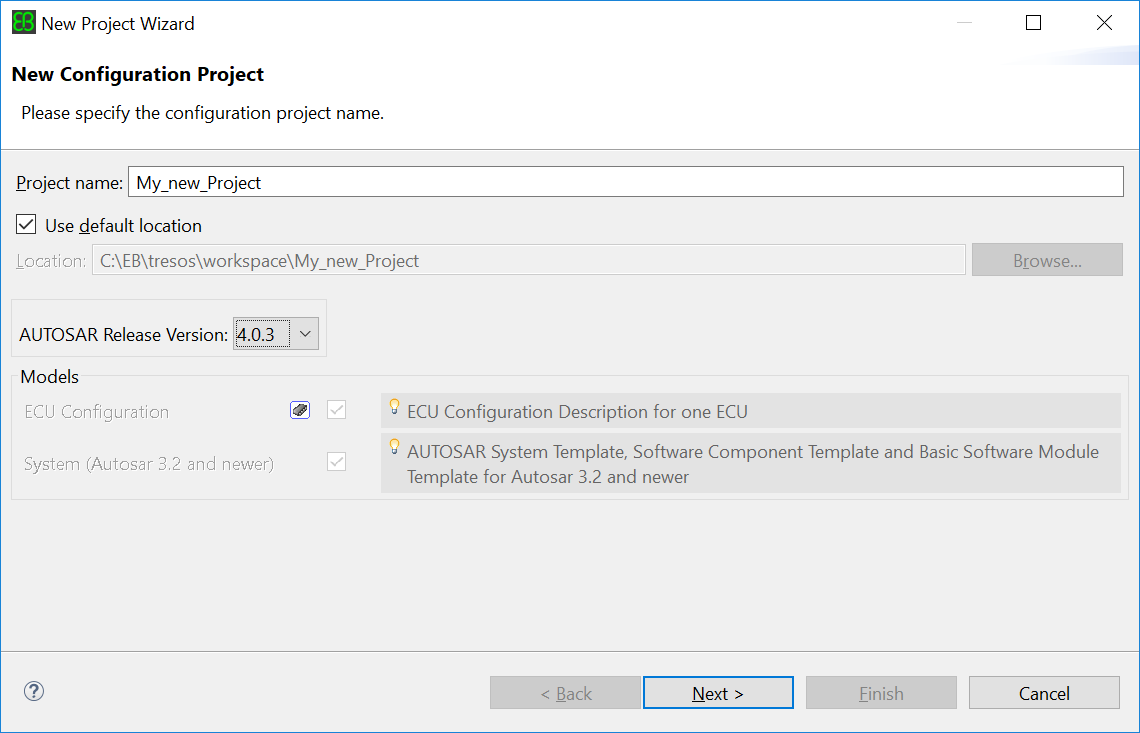
- 在 Project name 文本框中输入项目名称。
- 在 AUTOSAR Release Version 下拉列表中为您的项目选择 AUTOSAR 版本。
- 点击 Next(下一步)。
配置项目数据页面打开。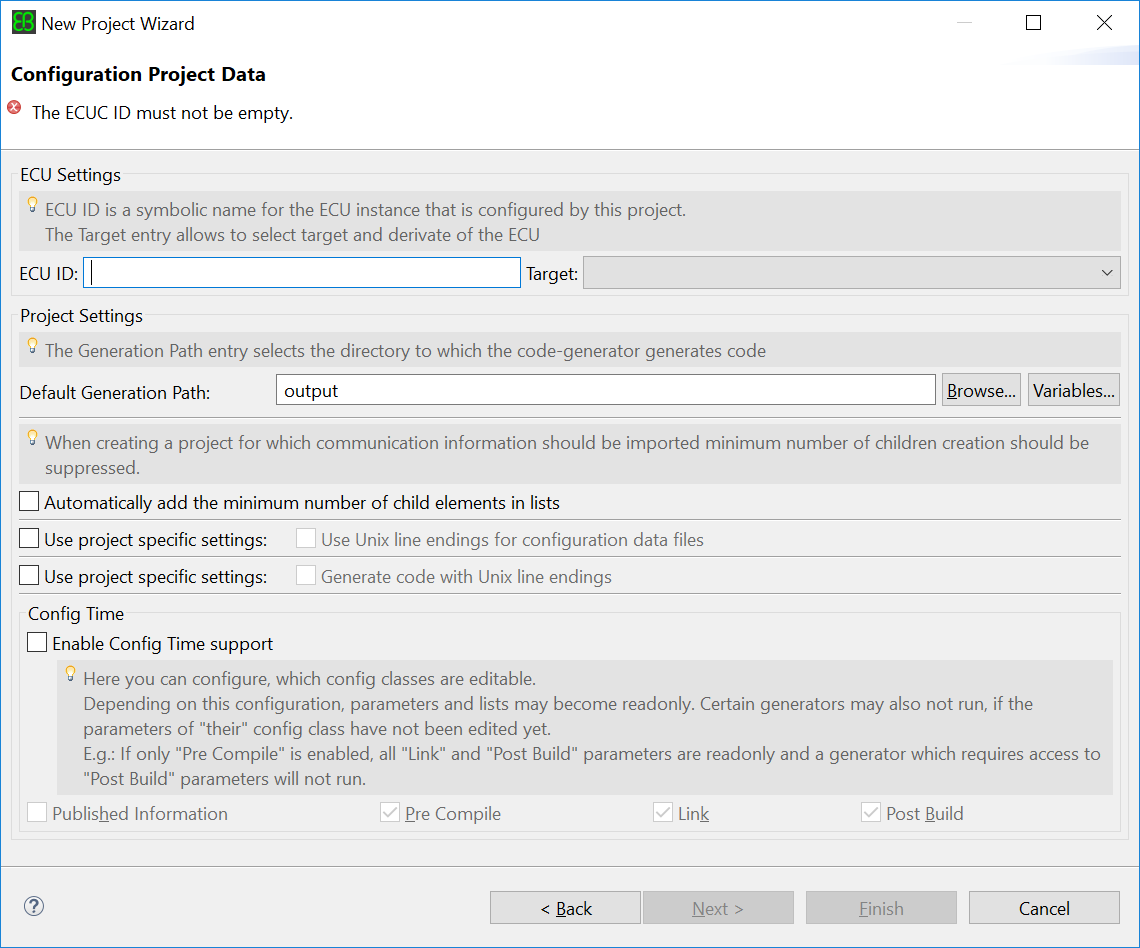
- 输入 ECU ID(即 ECU 的名称)。
通常情况下,该 ID 由 OEM 提供,作为车辆整体系统描述的一部分。 - 在 Target(目标)下拉列表中选择ECU所使用的目标芯片。
- 根据您的偏好选择项目设置。
- 如果希望区分配置阶段(主要是为了支持PostBuild功能),可以选择使能Enable Config Time Support,设置是否配置不同阶段的参数,包括PreCompile、Link、PostBuild等,此时将只允许对特定配置的参数进行配置。 默认情况下,一般不设置改参数,所有参数均可编辑。
- 点击 Next(下一步)。
模块配置页面打开。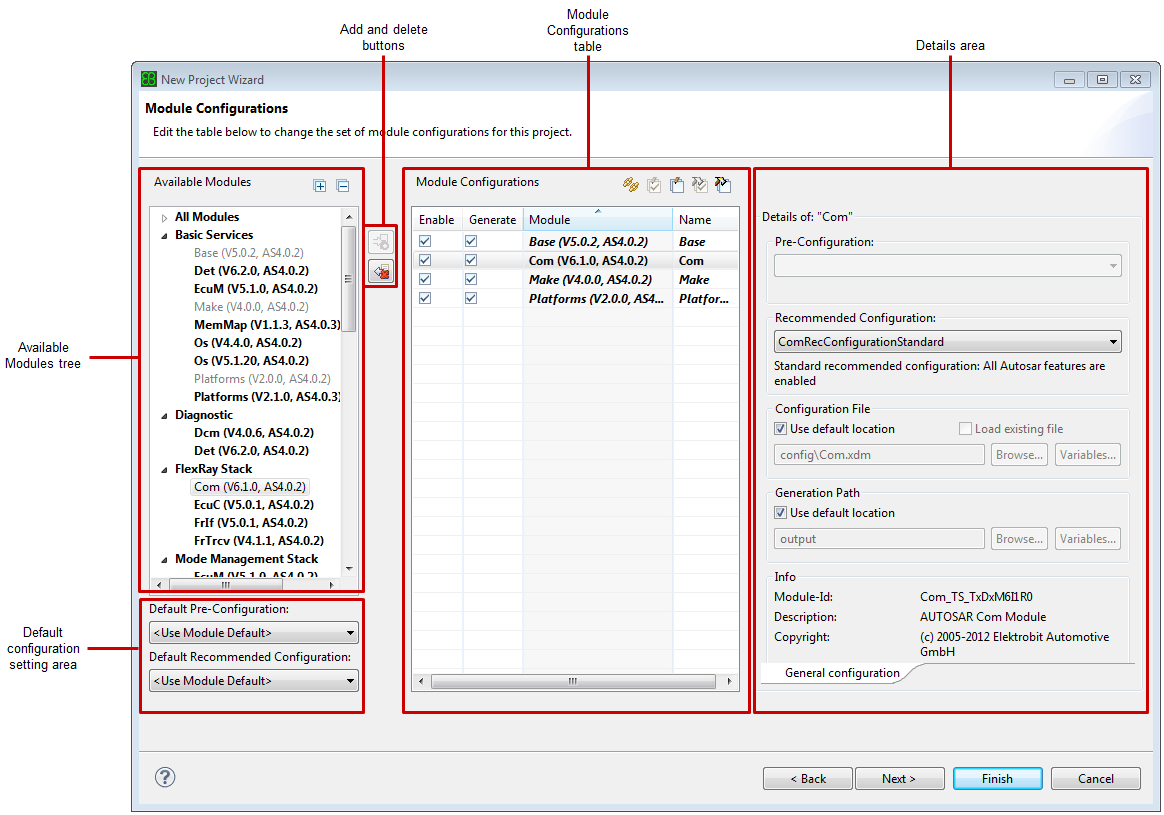
- 在 Available Modules(可用模块)树中,选择您想要添加到项目中的模块,然后点击 Add(添加)按钮。
- 点击 Next(下一步)。
导入/导出向导窗口打开。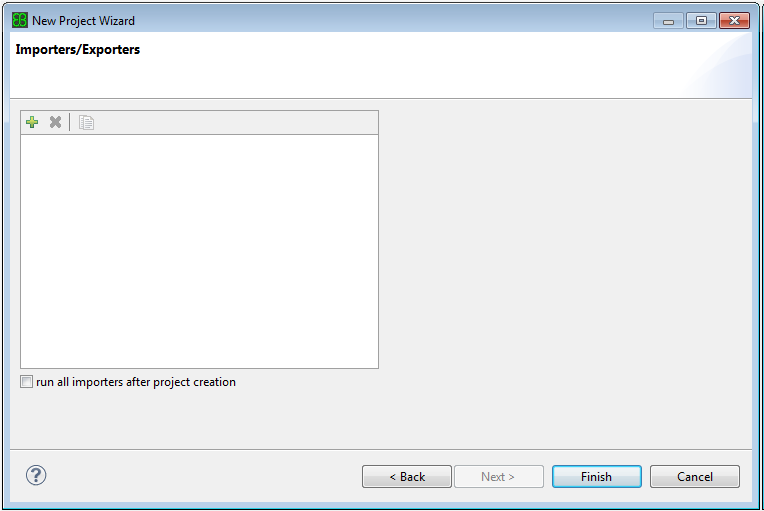
- 您可以把 System Description/Extract、ECU Extract、SWC、ECU 配置数据等导入到项目中。该步骤为可选项,也可以之后再导入数据,或者不导入。
- 点击 Finish(完成)来创建项目。
配置模块
教程
本教程将帮助您了解如何使用 EB tresos。我们会定期更新页面内容,发布新的资源,欢迎经常访问并订阅我们的newsletter。
相关网络研讨会
Elektrobit 的专家将分享他们对如何构建安全、可靠、灵活的 ECU 软件核心技术的深刻理解。您可以在此观看录制内容:

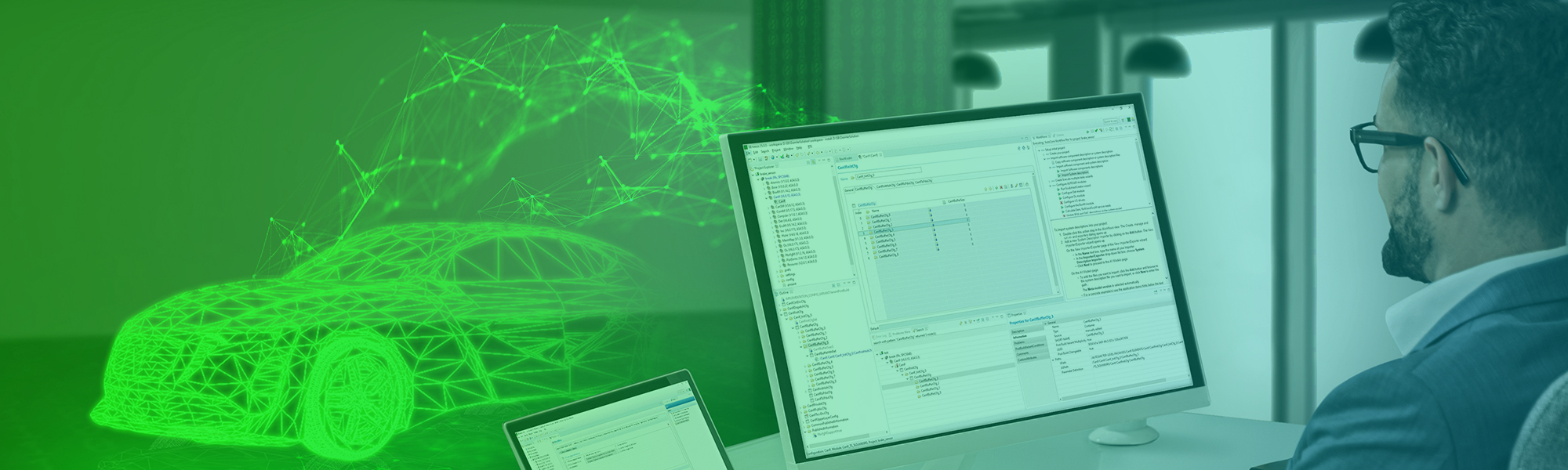

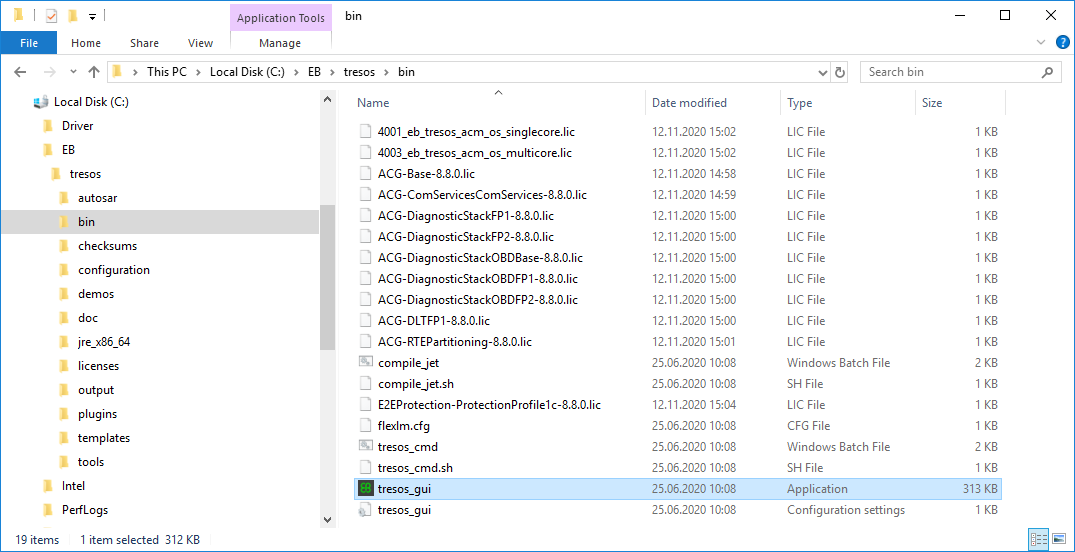

 。
。